
When scanning a document using the Printer+Scanner, if you receive an error saying – A problem prevented the document from being scanned error in Windows 11/10, then this post will help you fix this problem.

A problem prevented the document from being scanned
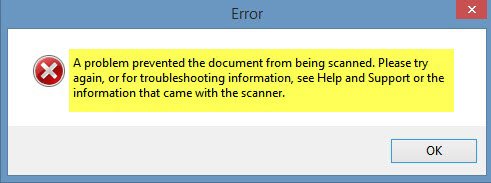
Many users have reported that when they try to scan their documents, they receive a two-layer error message. The first screen shows an error message “Error applying Settings to Driver.” The next error message says, “A problem prevented the document from being scanned.” In the end, the scan doesn’t complete, which defeats the whole process of buying a printer with a scanner.Advertisements

The two error messages indicate two distinct issues. One refers to the Driver, and the second addresses the scanning issue. So here are the solutions that you need to try:

- Run the Printer Troubleshooter
- Check Windows Image Acquisition service status
- Use the official Windows Scan app
- Switch to USB 2.0 port
- Update drivers
- Reset Printer Settings or Reinstall Printer
- Modify Registry for Still Image Devices
Before proceeding, restart your scanner, printer, and PC to see if the issue resolves.
1] Run the Printer Troubleshooter

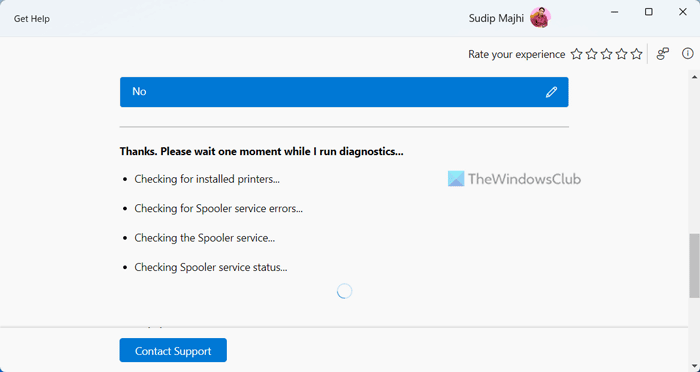
2] Check Windows Image Acquisition service status
Open Services Manager and ensure that Windows Image Acquisition (WIA) is started and set to Automatic.
3] Use the official Windows Scan app
Instead of Windows Fax & Scan, use the Windows Scan app from the Microsoft Store and see if it helps.
4] Switch to USB 2.0 port
If you’re using an older scanner or printer, try switching to a USB 2.0 port instead of USB 3.0 and see if it helps.
5] Update drivers
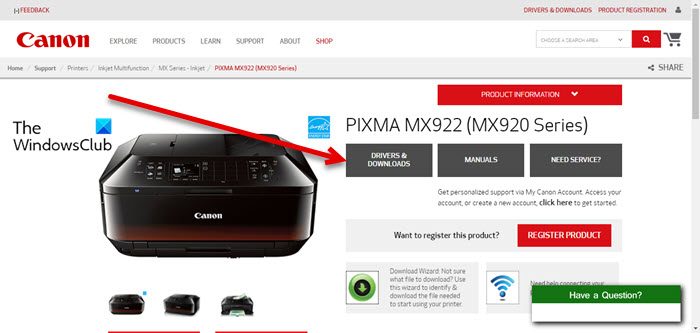
Download the latest printer and scanner drivers from the manufacturer’s website and install them.
6] Reset Printer Settings or Reinstall Printer
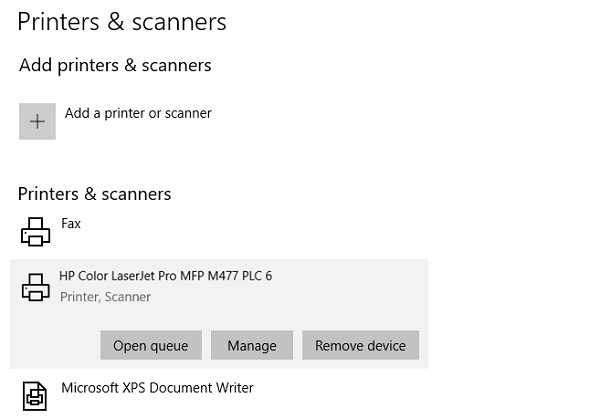
Every Printer comes with software from the OEM. These software offers to reset the settings to change everything to default. If this doesn’t work, it is best to uninstall the printer and related drivers. Restart the computer, and add it again to check if it resolves the problem.

- Go to Settings > Devices > Printer and Scanners
- Select the printer and choose to Remove Device
If you do not want to remove the device, then you can use the Devices and Printer Troubleshooter that is available with under Manage Printer. Select the printer, and then click on Manage.
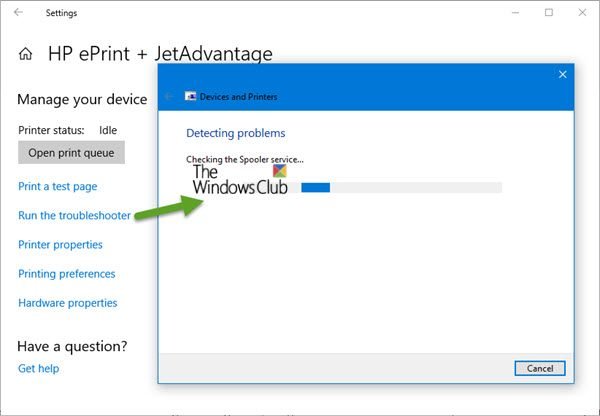
Here you have the option to Run the Troubleshooter.
7] Modify Registry for Still Image Devices
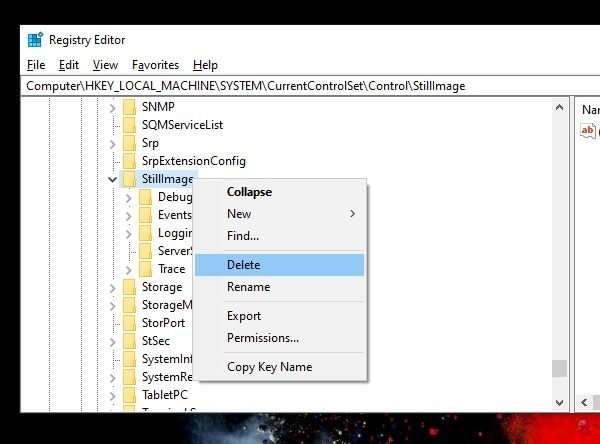
Windows has Registry settings for Still Image Devices, i.e., Scanners. They have vendor-specific settings, and if it is corrupted or misconfigured, the error—bA problem prevented the document from being scanned, will show up.
Create a System Restore Point first.
Next,open Registry Editor using the run prompt.
Navigate to:
HKEY_LOCAL_MACHINE\SYSTEM\CurrentControlSet\Control\StillImage
Right-click on and delete it.
Reboot the computer, and Windows will recreate everything with default settings.
Windows 11/10 allows still images, i.e., scanner applications, to store customized, device-specific values in the Registry.
If the settings are not correct, it creates a problem when trying to scan a document.
We hope these troubleshooting tips were easy to understand and helped you to resolve the problem.