
The Windows Update Medic Service (WaasMedicSVC.exe) is a Windows Service that was introduced in Windows 10. This Service has been introduced to repair Windows Update components from damage so that the computer can continue to receive updates. Its related SIHClient.exe, WaaSMedic.exe, WaaSMedicSvc.dll and WaaSMedicPS.dll files are found in the Windows\System32 folder. Now if WaasMedic.exe is frequently consuming High CPU or Disk Usage on your Windows 11/10 PC, this guide will help you fix it.

What is WaasMedic.exe or Waasmedic Agent Exe?
WaasMedic.exe stands for Waasmedic Agent Exe. This is an important component of Windows 11/10 that is associated with WaasMedicSVC.exe, and aids in smoother updates of the OS without disturbing the user. WaasMedic.exe also remediates the processes related to Windows and its component updates. If you turn off the updates of any components of Windows or they are turned off by any other program, WaasMedic.exe interferes and enables them for updates. If you are experiencing high CPU or Disk usage by WaasMedic.exe, we have fixes for you. Let’s see what they are and how we can fix the issue.Advertisements
Waasmedic Agent Exe CPU or Disk Usage on Windows 11/10
The fixes we can employ to resolve Waasmedic Agent Exe high CPU usage issues are:

- Run System File Checker
- Run DISM to repair Windows Update components
- Pause Windows Updates for a few days
- Disable WaasMedic.exe temporarily
- Reset Windows PC.
Let’s see the fixes in detail and use them.
1] Run System File Checker

Running system file checker checks for any corrupted or missing files on your system. If any such case has happened and it resulted in WaasMedic.exe High CPU or Disk Usage, it will help fix it. Try running SFC and see if it helps.
2] Run DISM to repair Windows Update components
Along with SFC, DISM is another important feature available on Windows that helps you fix issues. Whatever the issues your system has with its original files, running DISM to fix corrupted Windows Update system files will help. Since WaasMedic.exe works for Windows Updates, DISM has many chances of fixing it.
3] Pause Windows Updates for a few days
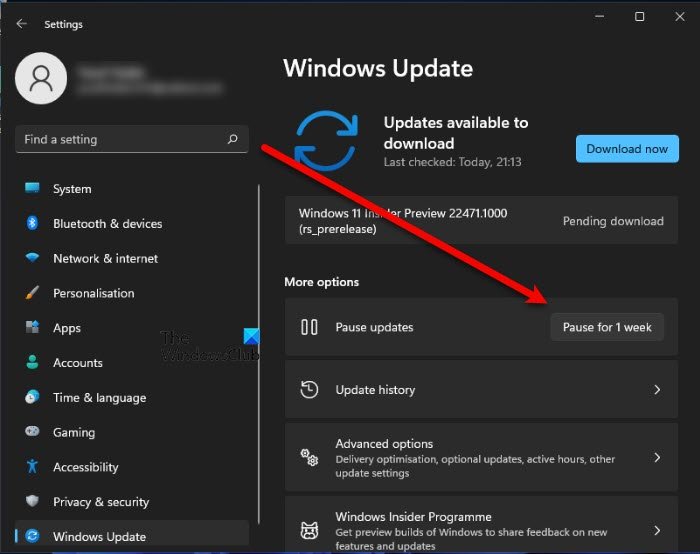
WaasMedic.exe is responsible for smooth and uninterrupted updates of Windows and its components. As you are experiencing high CPU usage of WaasMedic.exe, it is better to pause the updates for Windows for a few days. This way you can fix the WaasMedic.exe issue.
4] Disable WaasMedic.exe temporarily
Before doing this, back up your registry settings. While we do not recommend this useful system Service, if none of the above fixes worked for you, then you should disable WaasMedic.exe temporarily. It will stop the processes related to WaasMedic.exe and make your PC better.
You can disable Windows Update Medic Service, but if you try to do so via Windows Services Manager, you will get an Access is Denied message.
To disable it, you will have to use the Registry Editor.
HKLM\SYSTEM\CurrentControlSet\Services\WaaSMedicSvc
Go to the above path address in the registry editor and change the value of the Start DWORD file to 4 and then set the permission of the ket to SYSTEM Deny.
We do not recommend doing this manually, as it also compromises your system. The easier way would be to take the help of a freeware called Windows Update Blocker.
5] Reset Windows PC
The problem of WaasMedic.exe’s high CPU usage would have been fixed by now using the above methods. If not, you would have to reset your PC to get back to the original form. None of the data you save on your PC will be lost.